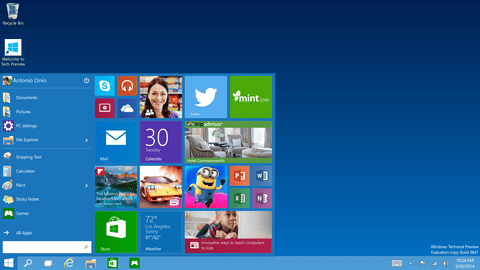Looking back at 10 versions of Windows following Microsoft’s Windows 10 announcement
Microsoft has just announced the most recent version of Windows – Windows 10. That’s a big number, so how did we get here? Let’s take a stroll down memory lane and check out what all of the previous versions of the operating system were like.
[/nextpage] [nextpage title=”Next”]Windows 1
Picture the scene: It’s 1985, Back to the Future is on at the cinema, Ronald Reagan is threatening nuclear war and your computer desktop looks something like that above. It almost makes Windows 8 look user friendly.
Windows 1 was Microsoft’s first attempt at a graphical user interface – so the user wouldn’t have to type in commands manually, and there’s still a lot of familiarity: Heck, it wouldn’t be Windows without… well, Windows. In fact, it is apparently possible to run Windows 1 apps on Windows 8 today with very few modifications – such is Microsoft’s long running track record for compatibility.
Windows 2
Fast-forward to December 1987 and Windows 2.0 hit the shelves, and offered a key piece of functionality: Windows could now overlap each other, meaning you could have multiple apps open at once and multitask properly for the first time.
Apparently the operating system supported VGA resolution (640×480) for the first time and ran in up to 16 colours. Whilst not exactly 1080p, it must have looked pretty vibrant for its time.
Windows 2 also included many apps that have become familiar to Windows users over the year – including Paint, Notepad, and the all time classic that was Cardfile. Hey, I wasn’t the only one who entered in all of my school friends contact details and never used it for reference again, right?
[/nextpage] [nextpage title=”Next”]Windows 3
It’s now 1990 and Windows is really getting established – and challenging the other big players like Apple. Windows 3 and 3.11 (the latter introduced in 1992) the did the retrospectively obvious thing of splitting up applications from files – and centralising settings into a control panel. It had better font support and VGA display support for up to 256 colours.
In a sign of the future, 3.1 also introduced greater networking support – including support for the file transfer protocol SMB, which is still in use today.
3.1 was even more refined – offering greater personalisation options and perhaps most importantly, it saw the debut of one of the defining games of my childhood: Minesweeper.
[/nextpage] [nextpage title=”Next”]Windows 95
I know what you’re thinking looking at the above screenshot: Yeah, I was sure it looked more futuristic at the time too.
Windows 95 introduced the key layout that we still know today – include the all important Start button on the bottom left and taskbar running along the bottom of the screen, into which notifications and running applications would sit. The update also introduced Windows Explorer for browsing files.
Windows 95 had a tonne of improvements over the previous editions and was probably the first version of Windows you could truly describe as at least vaguely user-friendly to non-techies.
Astonishingly though, it didn’t even initially ship with Internet Explorer included – or even support for the TCP/IP networking protocol (which is essentially the entire way the internet and networking works today). This was introduced in later service updates and a “Windows 95 Plus” expansion and whilst obviously a great step forward also introduced the world to a number of security headaches by way of “Active Desktop” mode, which integrated Internet Explorer directly with the user’s desktop.
Heck, you could even go and edit the HTML on the file listings for individual folders for some reason known only by Microsoft executives. Luckily in later releases they saw sense and removed this “feature”.
Oh and remember the start up sound? Turns out it was created by none other than Brian Eno.
[/nextpage] [nextpage title=”Next”]Windows 98
It’s 1998! The Spice Girls are a big deal, Tony Blair is still popular and everyone is using USB devices at last. Whilst Windows 95 offered some USB support, it was nowhere near as comprehensive as in 98, when the standard did what it was supposed to and make plugging stuff into your computer less of an utter nightmare than faffing around with a parallel port was.
Similarly, network support was massively improved now that it was becoming clear that people wanted to get online.
Visually speaking Windows 8 wasn’t dramatically different from Windows 95 – but a more refined take on the Start menu and tray system.
[/nextpage] [nextpage title=”Next”]Windows ME
Oh dear, oh dear. It was all going so well. Windows was dominating the world, and then Microsoft came out with the “Millennium Edition” of Windows. Widely viewed as buggy and stable, it is not surprising that it only lasted a year before being replaced by Windows XP.
Perhaps most notably it included Spider Solitaire as standard, which I still maintain is better than normal, boring Solitaire.
[/nextpage] [nextpage title=”Next”]Windows XP
…And then we get to 2001 and a version of Windows that is still widely used today. Though it has long been surpassed by better operating systems, venerable XP which is now unsupported by Microsoft and seemingly riddled with security issues (purely due to being a prime target for hackers) is still popular in many embedded Windows system and the banking industry. When I took out a new phone contract the other day, I was, ahem, reassured to see that the shop’s computer was running what looked like Internet Explorer 6 on Windows XP. Sigh.
But that’s now – think back to 2001 and XP was a big deal. For a start, it made the task blue and the start button green, which was revolutionary at the time. And would you believe that the famous Teletubby-land wallpaper was hardly photoshopped?
Over all, XP sold somewhere in the region of 400m copies – but then Microsoft went and did something silly…
[/nextpage] [nextpage title=”Next”]Windows Vista
Oh dear, oh dear. Another Microsoft mis-step came in the form of Windows Vista, which could well have been produced by the Chucklebrothers given how well crafted it was.
Vista introduced the “Aero” semi-transparent visual style (latest re-purposed by Apple’s iOS7 – funny how these things come around, eh?), and a number of user-facing pieces of functionality, including results-as-you-type search and desktop widgets.
But none of this was enough to outweigh the criticism Microsoft received for everything from excessive DRM, to software bloat, to battery life and speed.
[/nextpage] [nextpage title=”Next”]Windows 7
Windows 7 followed next in 2009 and is arguably Windows high point so far (see next…). 7 stuck to the Windows we’re all familiar with – taskbar, start menu et al, and refined them – as well as introducing preview panes for the different apps you have open. It also introduced the “snapping” of windows the sides of the screen – a feature that has become essential to not only Windows 8 but even Xbox One.
Perhaps the biggest testament to Windows 7’s success though is what happened after: When Windows 8 was introduced to a very, very mixed reaction (to say the least), it reached a point where manufacturers began reintroducing Windows 7 to their machines in place of Windows 8 – and using the older operating system as a key selling point. Unsurprisingly Windows 10 seems to hark back to 7 rather heavily.
[/nextpage] [nextpage title=”Next”]Windows 8
It was all going so well, when in 2012 this happened.
Gone was the Start Menu, the Taskbar and any sense of familiarity with the computer you were using. And in its place were coloured blobs, full screen applications that didn’t need to be full screen, and a growing sense of anger every time you tried to do something seemingly simple.
The trouble for Microsoft was that Windows 8 wasn’t really designed with computers in mind: The “Metro” interface was built imagining a future where everyone used touchscreens and tablets… not a pesky keyboard and mouse. “The same experience on all devices” became a defining mantra for Microsoft at the time. Click here to read my opinion on why this is a flawed idea.
Unfortunately for Microsoft, after launching Windows 8 the world didn’t throw away their computers and buy things with touchscreens – so instead millions of people ended up with a sub-optimal user experience.
[/nextpage] [nextpage title=”Next”]Windows 9
So what about Windows 9? Hang on… there is no Windows 9. Microsoft has skipped straight to 10. The reason for this isn’t entirely clear but one amusing theory is based upon the way computer code works:
totally plausible explanation for why microsoft skipped windows version 9 http://t.co/HJJPfUuxyE pic.twitter.com/7qpxP6zXtN
— Isaac Hepworth (@isaach) October 1, 2014
The thinking goes that too many applications check what OS you’re using by checking if your OS’s name starts with “Windows 9” to check for Windows 95 or 98… and obviously if you check for “Windows 9″ any new operating system will be a false positive and break everything. So really, it is much easier to skip straight forward to 10.
[/nextpage] [nextpage title=”Next”]Windows 10
So what can we expect from Windows 10? Details are scant as Microsoft only announced it the other day, but it seems that joy-of-joys, the Start Menu is making a return and on desktop computer it will boot to desktop first and let you run Metro applications in a window. It isn’t a complete U-turn – Microsoft will be including visual elements from Windows 8 into the new Start menu, but in a much smarter way than before, complementing rather than replacing it.
Interestingly too Windows 10 sees the launch of a common Windows platform for running apps (from the same code) across mobile, tablet and desktop – and the OS will presumably come with deeper integration with the Windows App Store.
A new “Virtual Desktop” function is being added that will at a swipe show users all of the currently running apps (it sounds like when you double tap the home button on an iPhone), and when transitioning between input devices – such as docking with a keyboard on the Surface Pro 3, users will be asked if they’d like to switch to an interface optimised for keyboard or touch.
It sounds like Microsoft are going to make it right again.
[/nextpage]